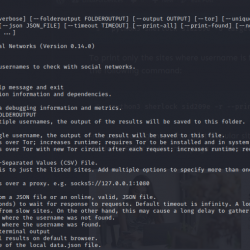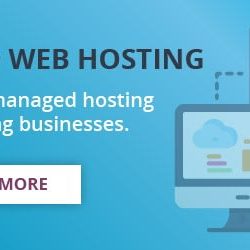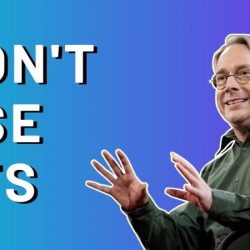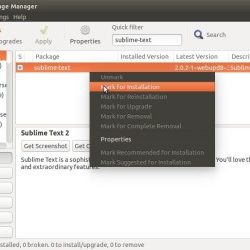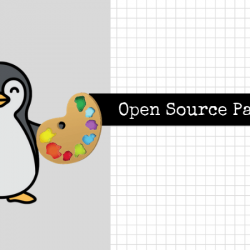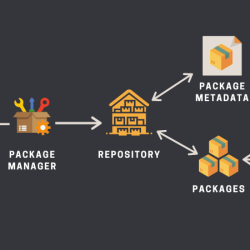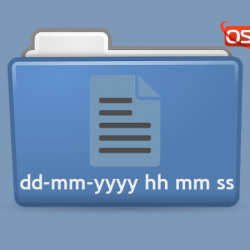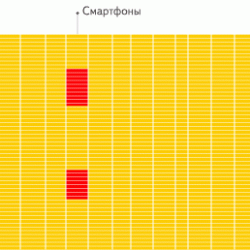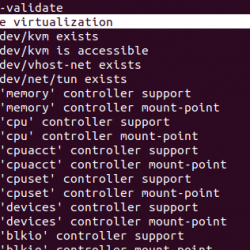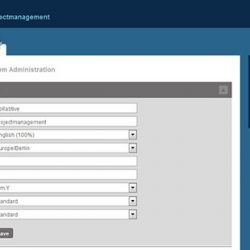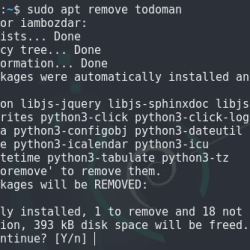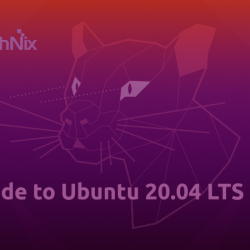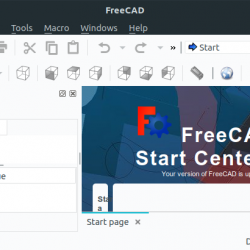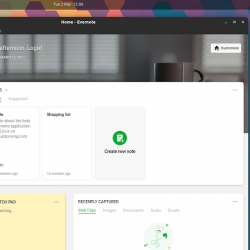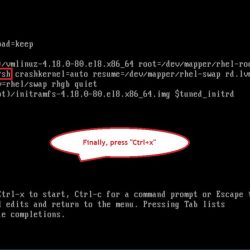在本教程中,我们将向您展示如何在 Debian 11 上安装 pgAdmin。对于那些不知道的人,pgAdmin 是一个免费且开源的基于 Web 的工具,它提供了一个友好的 Web 界面来全面管理 PostgreSQL 数据库,并且它包括一些可以帮助您轻松管理和维护数据库的功能。 它是用 Python 编写的,支持许多操作系统,如 Linux、Windows 和 macOS。
本文假设您至少具有 Linux 的基本知识,知道如何使用 shell,并且最重要的是,您在自己的 VPS 上托管您的站点。 安装非常简单,假设您在 root 帐户中运行,否则您可能需要添加 ‘sudo‘ 获取 root 权限的命令。 我将向您展示在 Debian 11 (Bullseye) 上逐步安装 pgAdmin。
在 Debian 11 Bullseye 上安装 pgAdmin
步骤 1. 在我们安装任何软件之前,请务必通过运行以下命令来确保您的系统是最新的 apt 终端中的命令:
sudo apt update sudo apt upgrade sudo apt install wget software-properties-common apt-transport-https gnupg gnupg2
步骤 2. 安装 PostgreSQL。
在安装 pgAdmin5 之前,必须在您的服务器上安装 PostgreSQL 服务器。 现在运行以下命令来安装它:
sudo apt install postgresql
安装 PostgreSQL 后,启动 PostgreSQL 服务并使其在系统重新启动时启动:
sudo systemctl start postgresql sudo systemctl enable postgresql sudo systemctl status postgresql
步骤 3. 在 Debian 11 上安装 pgAdmin。
默认情况下,无法直接从 Debian 11 基础存储库安装 pgAdmin。 现在我们将官方 pgAdmin 存储库添加到您的系统中:
echo "deb https://ftp.postgresql.org/pub/pgadmin/pgadmin4/apt/$(lsb_release -cs) pgadmin4 main" | sudo tee /etc/apt/sources.list.d/pgadmin4.list
接下来,使用以下命令导入 pgAdmin 存储库的 GPG 密钥:
curl https://www.pgadmin.org/static/packages_pgadmin_org.pub | sudo apt-key add
之后,使用以下命令安装 pgAdmin:
sudo apt update sudo apt install pgadmin4-web
步骤 4. 配置 pgAdmin。
现在我们在访问它之前设置 pgAdmin 4:
sudo /usr/pgadmin4/bin/setup-web.sh
您将被要求提供您的电子邮件和密码以完成如下所示的配置:
Setting up pgAdmin 4 in web mode on a Debian based platform... Creating configuration database... NOTE: Configuring authentication for SERVER mode. Enter the email address and password to use for the initial pgAdmin user account: Email address: [email protected] Password: your-strong-passwd Retype password: your-strong-passwd pgAdmin 4 - Application Initialisation ====================================== Creating storage and log directories... We can now configure the Apache Web server for you. This involves enabling the wsgi module and configuring the pgAdmin 4 application to mount at /pgadmin4. Do you wish to continue (y/n)? y << Type y and press Enter The Apache web server is running and must be restarted for the pgAdmin 4 installation to complete. Continue (y/n)? y << Type y and press Enter Apache successfully restarted. You can now start using pgAdmin 4 in web mode at https://127.0.0.1/pgadmin
步骤 5. 配置防火墙。
在您可以访问 pgadmin4 Web 界面之前,如果您运行了 UFW 防火墙,则需要打开端口 80 (HTTP) 以允许传入流量 Apache 服务如下:
sudo ufw allow 80 sudo ufw allow 443 sudo ufw status
步骤 6. 访问 PgAdmin Web 界面。
成功安装后,打开您的网络浏览器并输入 URL https://your-server-ip/pgadmin4 访问 pgAdmin4 Web 界面。 您将被重定向到 pgAdmin4 登录页面:
恭喜! 您已成功安装 pgAdmin。 感谢您使用本教程在 Debian 11 Bullseye 上安装最新版本的 pgAdmin。 如需更多帮助或有用信息,我们建议您查看 官方 pgAdmin 网站.